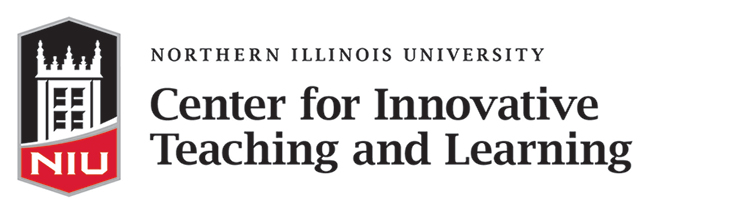How do I address accessibility concerns?
NIU is committed to providing an accessible and welcoming learning environment for all students, including those with disabilities. General information about accommodating students with declared disabilities is available from the Disability Resource Center. This guide describes how you can make design choices in your course to maximize accessibility for all students regardless of the course delivery format.
Making documents accessible
Choose document file types that can be accessed by all students. This generally means that you should avoid PDF documents since they typically do not work with screen readers. Instead, use readable and searchable formats such as Microsoft Word, Google Docs, other text file formats. This applies to all written course materials including the syllabus, lecture notes, slides and required readings. If you want to use an excerpt from an existing text, try to find an online copy instead of scanning it or using an image file. You can get help finding online texts by contacting NIU Libraries. You can easily convert almost any type of existing file to an accessible format using this online Document Conversion Tool.
Design your course documents for accessibility. When you create materials for your course, think about whether your design choices make it easier or more difficult for students to learn from those materials. Some best practices for designing accessible materials include:
- Use contrasting colors, such as dark blue text and light yellow backgrounds, instead of only shades of a single color.
- Avoid color combinations that are difficult for people with colorblindness to distinguish, such as red and green.
- When designing a graph or chart, each element should have both a different color and a second informational cue such as a distinct pattern; if a student cannot see the color cue, they can still understand the information.
- Select fonts based on readability, and use at least a 12-point font for most documents.
Resources
- Accessibility Best Practices (Blackboard)
- Course Accessibility Checklist (N.C. State University)
- Designing websites for visual accessibility (U.S. Department of Health and Human Services)
- Creating accessible documents in Microsoft Word (University of Washington)
- Color contrast checker
Making videos accessible
Under federal law, NIU faculty are required to provide class materials to students with disabilities at the same time they provide materials to other students. You must make sure that any videos you show as part of class are accurately closed captioned. Closed captioning adds text to videos to make content accessible to those with hearing impairments. The Disability Resource Center will work with you to make sure your videos meet captioning requirements.
There are two different places where you should evaluate whether the video-based content in your course is accessible: real-time learning experiences held over video and video content that students watch on their own.
Blackboard Collaborate is an accessible platform for real-time video sessions. Collaborate has many integrated features that allow students with disabilities to customize their experience to meet their needs. These include integration with closed captioning readers, full keyboard shortcut support and screen reader support. We recommend using Collaborate for class meetings, group project meetings and office hours in online and hybrid courses. You or your students can request a captionist to live caption your online sessions in Collaborate.
If you plan on sharing your screen during a Collaborate class meeting, you can provide students needing accommodation the relevant files or websites you will be accessing during class. This way, these students can access these files and websites using a screen reader while you use the same materials during class.
You can also use Kaltura to record videos for your students to watch. This allows you to take advantage of Kaltura's automatic captioning feature to to create an automatic transcript of your video. If a student in your course has a documented condition that requires captioning, the Disability Resource Center will contact you to arrange for human-generated captioning of your content.
Check third-party videos for accessibility. If you are asking students to watch videos that you did not create, check that the videos do not create accessibility barriers for students. For example, while most students may be able to figure out what is being said in a video with poor sound quality, students with hearing disabilities may be unable to do so. Avoid using any content that could exclude some students from fully participating in an activity or lesson.
Resources
- Accessibility in Blackboard Collaborate
- Creating accessible videos (University of Washington)
Making learning activities accessible
If you think about accessibility at the outset when you design learning activities, you will not have to make substantial changes to accommodate students in the future. This also increases the likelihood that you can use the same learning activities in a variety of course formats.
Select accessible platforms for student activities. NIU's Center fo Innovative Teaching and Learning teaching consultants and learning experience designers can recommend accessible learning platforms and technology tools for most course activities. In addition, all the tools that we recommend and support have been evaluated to ensure they meet accessibility standards. We strongly encourage faculty to use these vetted resources which include commonly-used tools like Blackboard, Collaborate and Kaltura. If you are using other tools, ask the vendor how the tool addresses accessibility to ensure that you can adapt your course activity to meet the needs of all students.
Resources
- Catalog of recommended learning tools and platforms available at NIU
Accessibility in online environments
Students with disabilities who are attending a class remotely, whether a fully online class or a hybrid class, may have different accessibility needs than if they were attending a class entirely on campus.
Contact the Center for Innovative Teaching and Learning with questions. Their staff can help if you have questions about how to adapt your course to accommodate students with disabilities. You can also refer students to Disability Resource Center if they have questions about how their established accommodations translate to different course formats, including hybrid courses where some students may participate in class online.
Resources
- Resources for Accessible Teaching at NIU
- Free library of faculty training videos on student accessibility (University of California San Francisco)
- ECAR Study of the Technology Needs of Students with Disabilities, 2020 (EDUCAUSE Review)
Next Steps
- Review your course’s documents and make sure they are all in accessible file type and format.
- Plan for how you can use Collaborate to create accessible class meetings and video recordings.
- For videos you are recording, make sure you use Kaltura's accessibility features, including closed captioning.
- When using other video materials, make sure the video has clear audio and close captioning.
- Be ready to work with the Disability Resource Center for additional accommodations for videos used in your course, such as adding captions or audio descriptions.
- Contact the Center for Innovative Teaching and Learning to get advice on how to design the learning activities in your course to be accessible.
Flexible Teaching guides were developed by Duke Learning Innovation and adapted for NIU by the Center for Innovative Teaching and Learning. They are shared under a Creative Commons Attribution-NonCommercial 4.0 International License, except where otherwise noted.
Feedback
Didn’t find what you were looking for? Need more information? Contact the Center for Innovative Teaching and Learning (CITL) with your feedback and questions about this resource.
Workshops & Support
CITL staff are available to answer your questions about Flexible Teaching. Give us a call or text 815-753-0595 or email citl@niu.edu for assistance. You can also schedule an appointment with one of our staff.
View CITL upcoming events to view available upcoming workshops offered or to register.